Summary of the Problem
Samsung 980 Pro 2,000GB SSDs with firmware version 3B2QGXA7 has a critical firmware glitch that may eventually cause the drive to fail. The drive will permanently enter a ‘Read-Only’ mode, making it inoperable, often preventing data recovery. As of March 2023, it appears the problem only affects the 2TB version of the Samsung 980 Pro – not the 500GB and 1TB versions. The problem appears to only be affecting drives with the firmware version 3B2QGXA7 – not versions 4B2QGXA7 or 5B2QGXA7.
The good news is the fix is fast and easy – this guide will detail using Samsung’s firmware update program to update the problematic firmware to a newer version in order to fix the issue. Read below for instructions.
How to Fix It
A quick summary of the process:
Expected time burden <10 minutes.
– Download Samsung’s Disk Magician software from Samsung’s website, install and run it.
– Check if your 980 Pro 2TB has the problematic firmware version 3B2QGXA7.
– If your drive has firmware version 3B2QGXA7, backup all your data and then update the firmware to version 5B2QGXA7.
– Ensure you have backed up all important data before proceeding – while rare, it is possible for a firmware update to fail and render the drive inoperable.
– Reboot the PC after the firmware update is finished, relaunch Samsung Disk Magician to ensure the update was successful and that the drive is now reporting firmware version 5B2QGXA7, and you’re all set!
Follow these steps in order, exactly as written below to fix the problem.
1. Download Samsung Disk Magician software from Samsung’s website by clicking this link:
2. Find the downloaded file in your Downloads folder, Right Click the file and click ‘extract all’. Click the Extract button on the window that pops up.
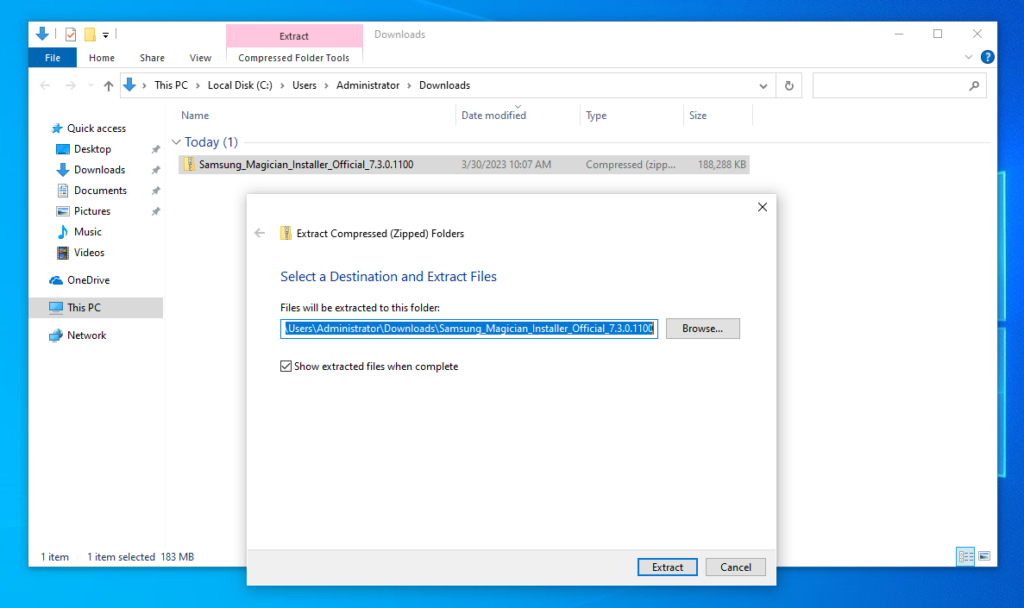
3. Double click the Samsung_Magician_installer file, click OK on the setup language.
Important: You will need to have Administrator privileges to install this software and perform the update. If needed, please log into your Admin account, or contact your PC’s administrator to continue.
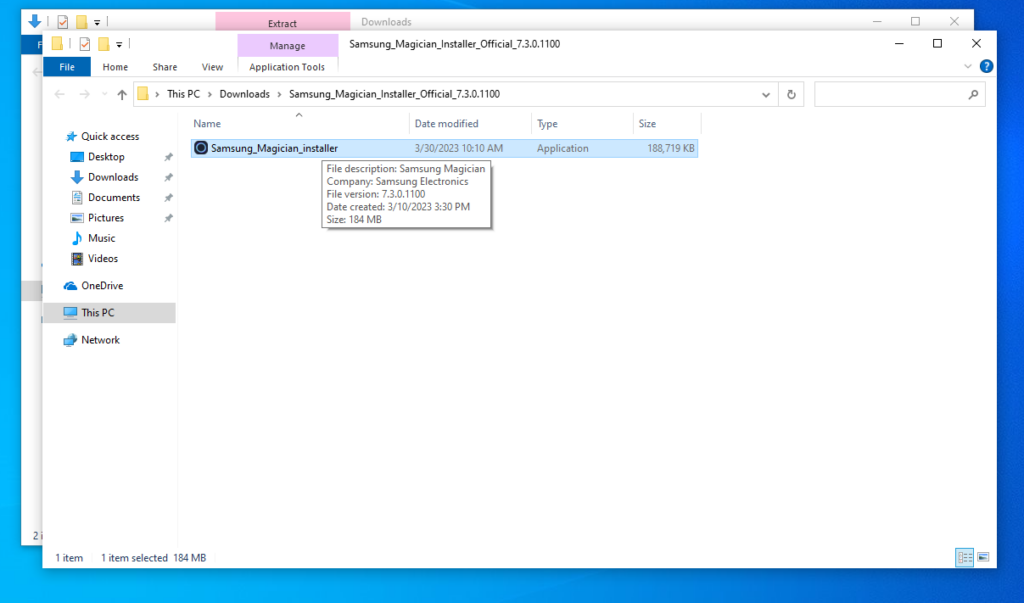
4. Click Next, check the bubble for ‘I accept the Agreement’. Click Next. Accept the next agreement, click Next.
Click Next once more on the ‘Select Additional Tasks’ page. Then finally click ‘Install’.
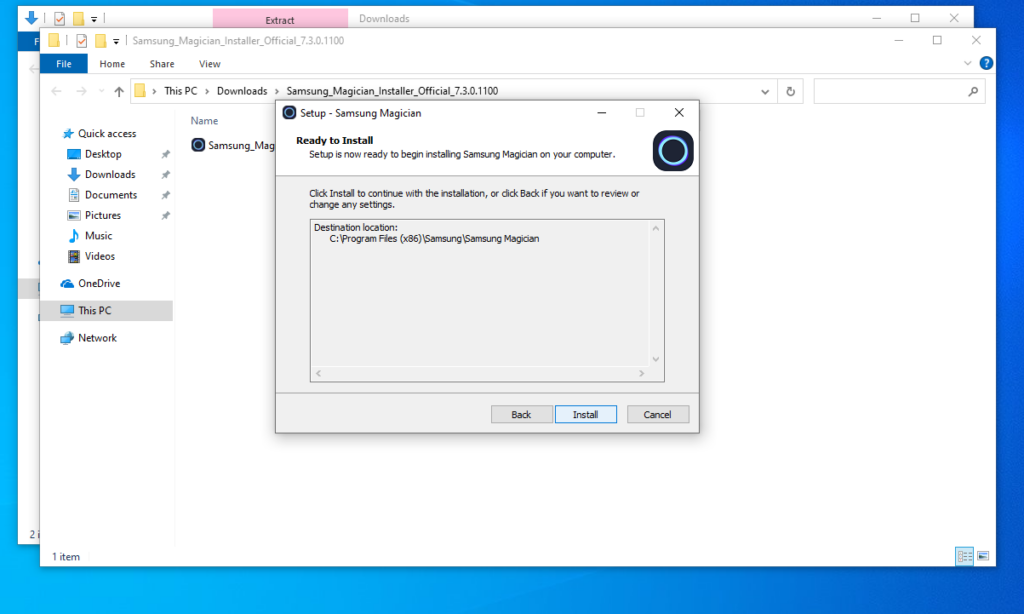
5. Ensure the ‘Launch Samsung Magician’ box is checked and click ‘Finish’. The program should open within a few seconds. If the Magician software doesn’t open up immediately, click the Windows start button and search ‘Samsung Magician’, right click it and click ‘Run as Administrator’.
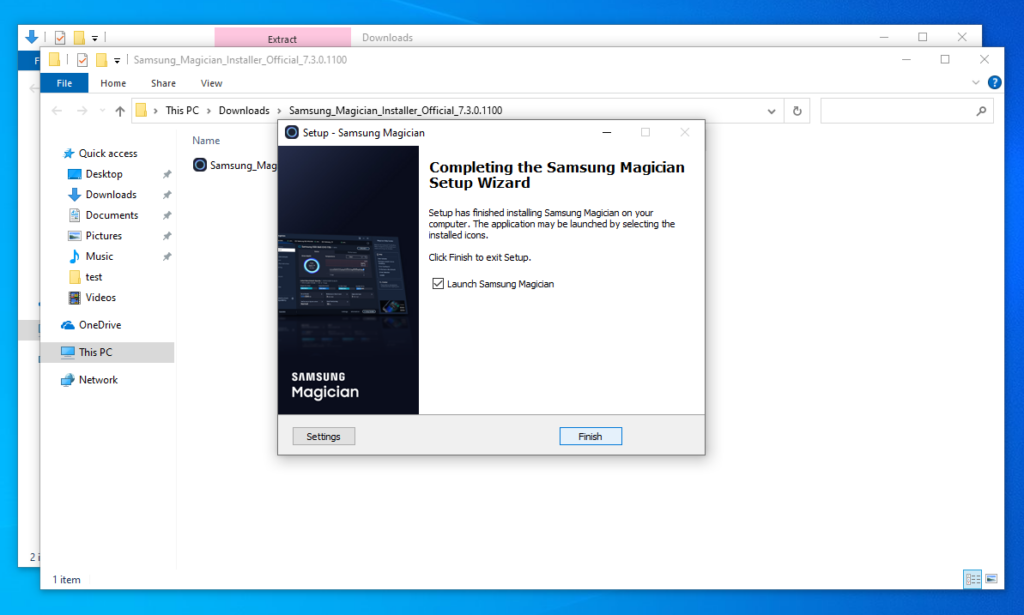
6. Now that the Samsung Disk Magician program is installed and running, click on the ‘Update’ button in the bottom left corner.
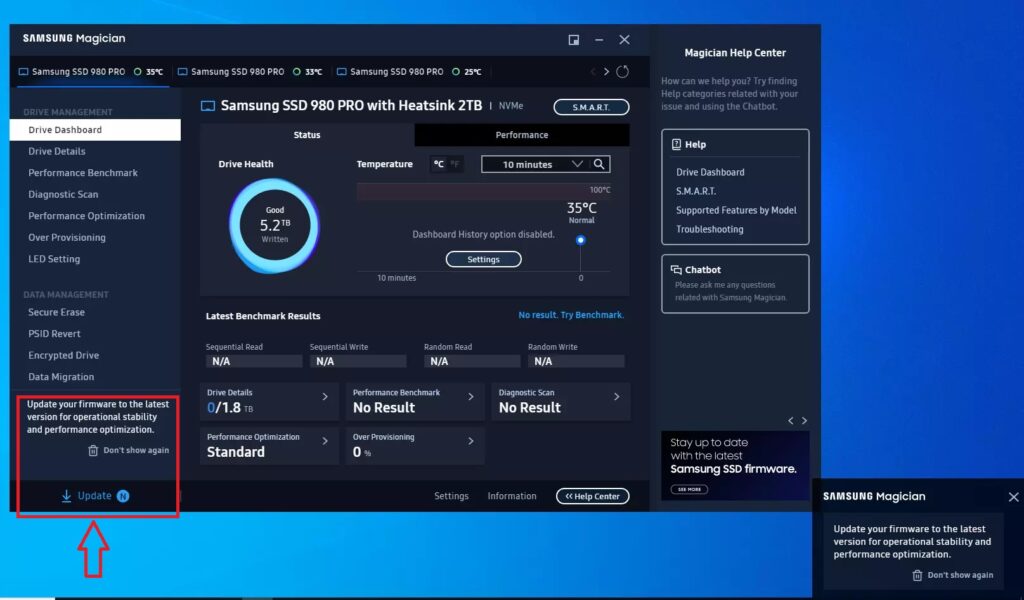
7. You will see a list of all of your Samsung SSDs in the table. Carefully check the listed ‘current firmware’ version – if it says ‘3B2QGXA7’ check the box to update that drive and click ‘Update’ to the right of the listed drive. If your drive has versions 4B2QGXA7 or 5B2QGXA7, updating the firmware is not strictly necessary.
Click ‘OK’ on the pop up regarding system compatibility check.
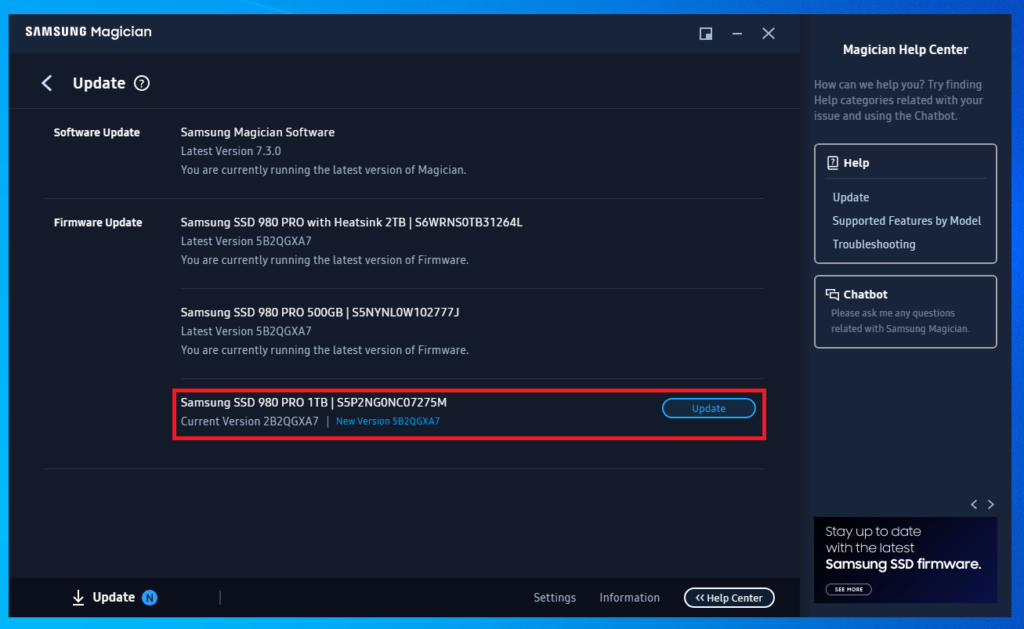
IMPORTANT
Before proceeding, please backup all of your important data. Any time the SSD’s firmware is updated there is a risk of permanent data loss. Please take this step seriously before continuing.
8. Click OK on the warning that the PC will shut down after the firmware is updated, and ensure all of your files are saved and prepared for shut down. After the firmware is updated, the PC will shut down. Press the power button on your computer to turn it back on when finished.
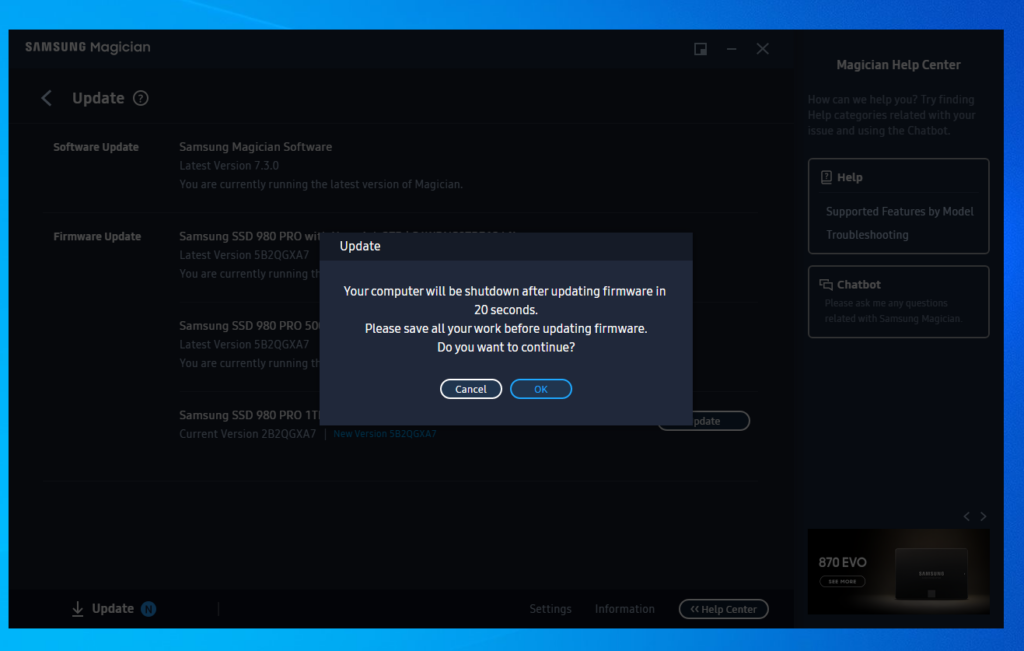
9. After the PC reboots, relaunch the Samsung Magician program (click start, type ‘Samsung’ and click on the Samsung Magician program). Click on the Update button in the bottom left corner from step 6 once more, and verify that your drive is now on the latest version of 5B2QGXA7.
10. You’re all set now! No further action is necessary.
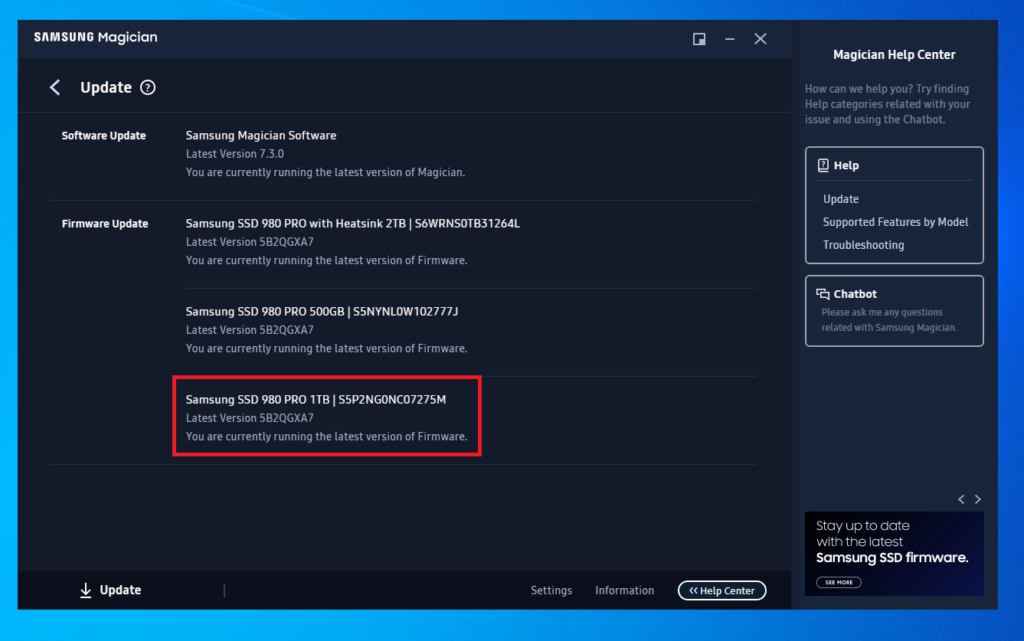
If you have any questions during this process, please contact our tech support by email:
https://orbitalcomputers.com/contact-us/
If any part of the guide is unclear or doesn’t work as expected, please inform us by email ASAP so we can fix the guide immediately.
